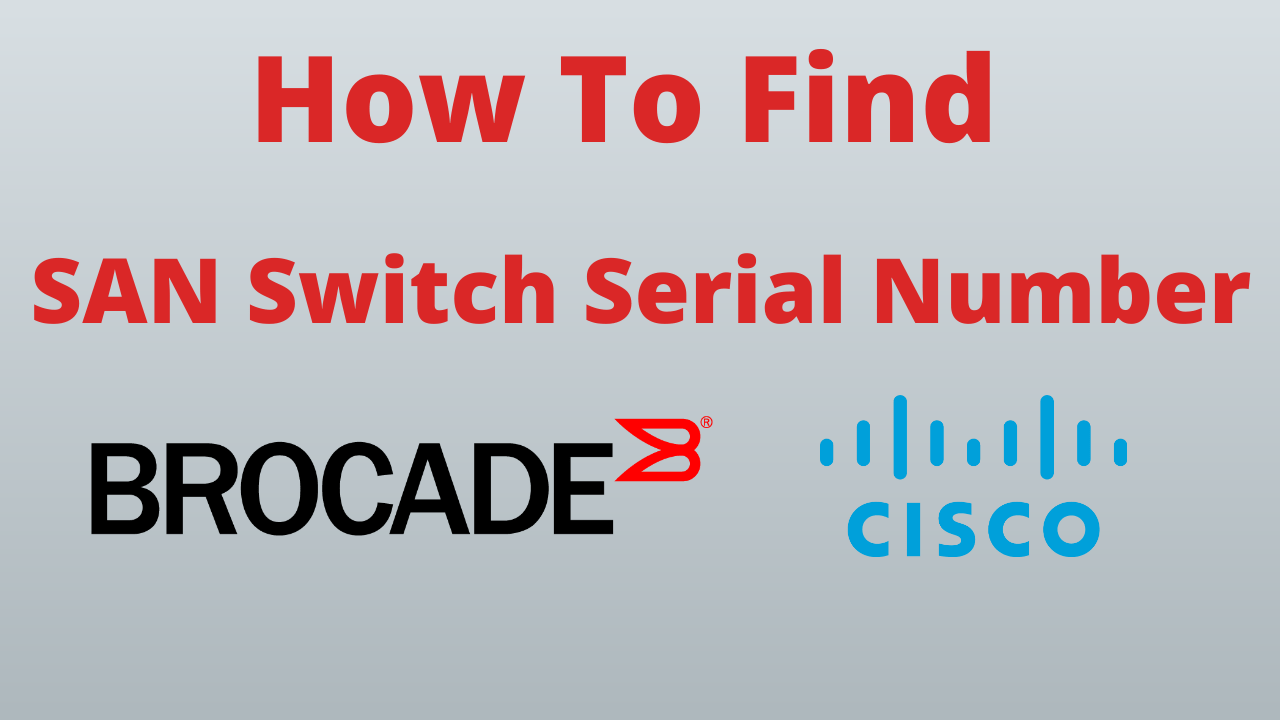SAN switch serial number is a unique value, which helps to identify a correct switch in a fabric. In this post, we will see, how to find SAN switch serial numbers of Brocade, Cisco, and HP in the command line.
You also need a serial number to log a case with a vendor, hence finding the correct one is important. But first, you can read our post on the basics of SAN switch to understand the fabric concepts.
As command line is faster then GUI, we will follow the CLI approach to find the serial number of Brocade, Cisco and HP SAN switch.
How To Find Serial Number Of Brocade SAN Switch?
To find the Brocade SAN switch’s serial number log in to the putty with an admin credential. Execute the below command and find a row that has a keyword serial number.
switch1:admin> chassisShow
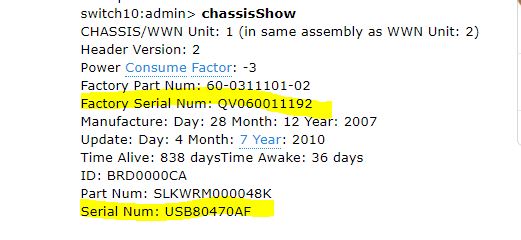
The output of the command chassisShow will give you, two serial numbers of the Brocade SAN switch. The first one is the factory serial number, which belongs to the Brocade vendor, and the bottom one is the supplier serial number.
In case, if you have just purchased a SAN switch and you do not have remote access to it, you can also find the serial number physically. You can see it, mostly on the rear side of the switch as shown in the picture.

How To Find Cisco MDS Switch Serial Number?
You can find Cisco MDS switch serial number by executing the command “show sprom backplane 1“. If you do not have remote access, then you can also ask an onsite person to check the serial number label, next to the power supply.
switch# show sprom backplane 1
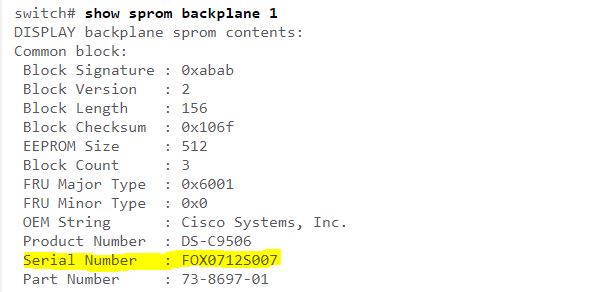
Conclusion
Finding a SAN switch serial number is quicker through CLI. However, you can find it via GUI as well. Before logging a case to the vendor or performing any outage activity you must verify the switch by its serial numbers. It helps to avoid any human error.
Subscribe to our YouTube channel for storage admin tutorial videos.