In this blog, we will discuss load-sharing mirror volume in SVM NetApp cluster mode that is also known as LSM. Below are the few topics that we are going to cover in this post.
- What is the load-sharing mirror volume in SVM?
- How does LSM volume work?
- How to create mirror volume using the command line.
What Is Load Sharing Mirror Volume In SVM?
As its name suggests load-sharing mirror volume shares the load of a source or production volume. That simple right but the question arises what type of load it shares, well the answer is read. Unfortunately, LSM does not handle incoming write requests of the source volume.
Source volume is nothing but the volume which is serving data to the client or end-users. It can be an NFS, CIFS share, or volume that contains LUN.
Whenever a read request comes to the source volume Data OnTap will see if any load-sharing mirror volume is present on the node or not. If it finds a load sharing volume then Data OnTap will route the read request to that volume. This is not applicable for the write request.
How does Load Sharing Mirror Volume work?
In order to understand how the load sharing volume works first let’s discuss the layout of load sharing volume. You can check out the post on NetApp architecture to know how the NetApp data flow works.
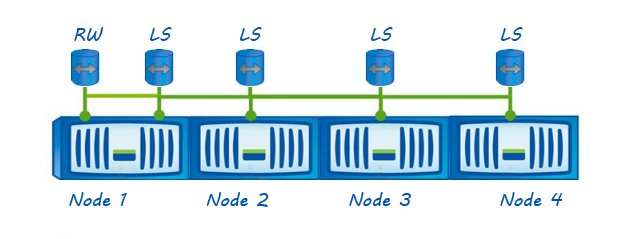
For one source volume there will be load-sharing mirror volume in each node of the cluster. The LSM volume must be of type DP which stands for data protection.
Now let suppose there is a volume vol1 which is owned by Node 1. Now a user is trying to access the data using a LIF which is present in Node 2.
In the above scenario, first the read request will come to Node 2 then as the volume is present in node one Data OnTap will route the request to node 1 via inter-cluster switches.
This will create a small amount of latency. Now if node 2 has a mirror volume then the read request will be served back from node 2 itself which reduces the latency and network traffic.
How To Create Load Sharing Volume Using Command-Line.
There are three steps to create an LSM volume. We are going to discuss these ones by one. We will assume that we have two nodes in the cluster. The source volume name is vol1 which belongs to SVM vs1.
Step 1: Create Load Sharing Mirror Volume In Each Node Of The Cluster
The following command creates a mirror volume vol1 in the SVM vs1 on each node of the cluster. The naming convention of the load-sharing mirror volumes is recommended by NetApp.
volume create -vserver vs1 -volume vol1_m1 -aggregate aggr_node1 -size 30MB -type DP
volume create -vserver vs1 -volume vol1_m2 -aggregate aggr_node2 -size 30MB -type DP
Step 2: Create Snapmirror Relation Between Source And Mirror Volume
Before replicating data from the source volume to the load-sharing mirror destination volumes, we need to create a snap mirror relationships for each load-sharing mirror volume.
In our case we need to create two snap mirror relationships. Additionally, you must set the relationship type as LS which stands for Load Sharing.
snapmirror create -source-path vs1:vol1 -destination-path vs1:vol1_m1 -type LS
snapmirror create -source-path vs1:vol1 -destination-path vs1:vol1_m2 -type LS
Step 3: Start Baseline Copy
Next, we need to initialize the load-sharing mirrors to start a baseline copy between the source volume and the LSM volumes.
Once the copy is finished the destination volume will be ready to serve the read data. The following command creates a baseline copy of the source volume named vol1 to all of the load-sharing mirrors.
snapmirror initialize-ls-set vs1:vol1
Video Tutorial On LSM Volume
Below is the video which shows how to create a mirror volume in SVM NetApp cluster mode in the command line.
Load Sharing for root volume of an SVM has a different purpose. You also have to follow different steps to create them. Instead, you can check out this post to know the complete steps for it.
In case a root volume fails you can recover it from LSM. Make sure that you create them in a different node of different HA pair.
Let’s see some example, in a four-node cluster with a root volume on three nodes:
- For the root volume on HA 1 node 1, create the LSM on HA 2 node 1 or HA 2 node 2.
- For the root volume on HA 2 node 1, create the LSM on HA 1 node 1 or HA 1 node 2.
I hope this post was helpful, for more such content subscribes to our newsletter and YouTube Channel.



